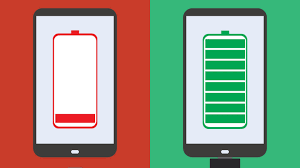The battery life is probably the most frustrating aspect of our iPhones. Although it’s not something we like to admit, all is lost the moment that our iPhone dies.
It creates a vacuum, and our instincts are to Google “things to do if your phone dies” – but we don’t.
With every new iPhone release, battery life has been dramatically improved.
For example, the iPhone 13 boasts 2.5 hours more battery life than the iPhone 12.
This is a huge advantage for heavy mobile users. However, it’s a good idea to keep a few tricks on your back to extend your iPhone’s battery life. These are five of the best.
1. Low Power Mode
Although Low Power Mode may seem like a good place to start, you can do many other things with it.
You don’t have to wait for the magic to happen. You can customize this setting to increase your battery life greatly.
Low Power Mode will turn on when the iPhone’s battery level drops below 20%. You can create an automation that will turn on Low Power Mode at the specified percentage.
1) Open the Shortcuts app and go to the Automation tab
2) Select “+” at the top
3) Choose to Create Personal Automation
4) Head To Battery Level
5) Use the slider to choose the percentage you wish to select
6) Hit The Next Button
7) Search to Set Low Power Mode, and turn it on
8) Choose Next to disable the Ask Before Running feature
9) Tap Save the setting
Your iPhone will activate Low Power Mode when it reaches the selected percentage. This reduces your battery drain before your iPhone hits the danger zone.
2. The optimization is your friend
Although this is a relatively new feature in the Apple world, we recommend you familiarize yourself with it. Optimized battery charging will evaluate your charging habits – something we all do.
Maybe you leave your iPhone charged after work so you can cook dinner, shower, and then chill out.
Perhaps you are someone who charges their iPhone before going to bed – this is a common routine.
Did you know that leaving your iPhone unattended for more than 80% will cause your battery to drain quicker?
Battery optimization is a method of making sure your iPhone doesn’t get charged past 80% until you need it.
This feature will stop charging your iPhone at 80% if you keep it on charge during sleep. It will then fully charge your iPhone up an hour before your normal wake-up time.
1) Head To Settings
2) Select Batteries
3) Tap Batteries Health
4) Enable Optimised Battery Charging
Your iPhone is smart enough to remember your daily routine. Battery Optimisation will take care of everything, so you don’t have to worry.
3. Let Siri sleep
Siri can do so many amazing things. You can check the weather. Joking around when you feel down. You can also send and receive texts or make calls when there are too many things.
Deactivating Siri is the best way to save your battery for other important tasks.
Siri is always listening for wake words. It’s time to put your iPhone to sleep to prolong the life of your battery. You can also turn it off when you aren’t using the power.
1) Head To Settings
2) Find Siri & Search.
3) Disable Hear Hey Siri
Siri will still work if you hold down the volume button. This will save you some juice.
4. Find out the rogue apps.
Although it’s well-known that certain apps can drain your battery, how knowledgeable are you about the dangers of using rogue apps?
Some apps will go on their own and drain your battery, while others can run in the background. Sometimes, it’s the apps you least expect, such as Music and Photos.
You can see which apps use too much battery by checking the App Store, even if you’re not using them.
1) Head To Settings
2) Select Batteries
3) Check which apps use the most battery
After identifying any problems, restart your iPhone.
5. Change to Dark Mode
Dark Mode not only saves your eyes in the morning but also preserves battery life.
OLED screens are a feature of the latest iPhones. Although this may not seem like a big deal right now, it is a significant win for battery savings.
1) Go To Settings
2) Head To Display and Brightness
3) Enable dark mode
This will make your interfaces appear darker on all platforms. It also helps to protect your eyes and battery life.