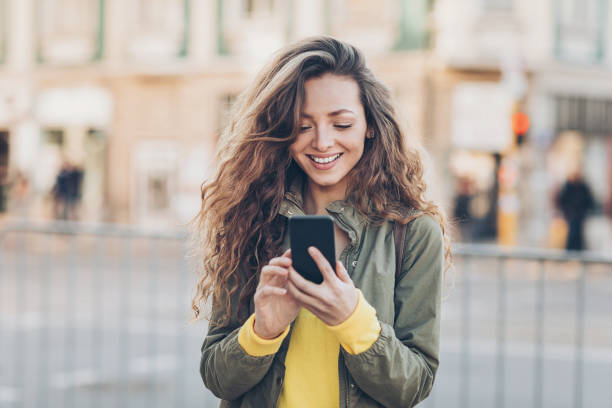As your business grows, so does your contact database. Your phone’s contact list and Google contacts will become more important. However, it can also become more difficult to manage. It is crucial to organize your contacts if you have a growing business. The sooner you get started, the better.
Gmail is one the most widely used email services, making Google Contacts (its native tool for managing contacts) an extremely convenient service. Having Gmail and your mobile phone connected makes perfect sense if you use Gmail for business.
It takes only a few steps to set up your Google contacts on your smartphone manually. These are the steps for Android and iPhone. We also have some tips and tricks to help you manage your contacts better.
Is it safe to store my phone contacts?
To manage your phone contacts effectively, you must first ask: Where are my phone contacts stored?
Your contacts will “live” on your phone’s memory if you don’t have any cloud services. Most people use iCloud, Google Contacts or Outlook to access their contacts. If this is your situation, your contacts in your phone’s contact books may be pulling information from one of these places.
Multiple contact repositories can cause chaos. If you have an iPhone and create a contact on it, it will automatically go to iCloud, but not Outlook or Google Contacts.
1. How to import contacts from Google to iPhone (iOS)?
Go to Settings > Passwords and Accounts to see which accounts are associated with your iPhone.
You can toggle the contact sharing option by clicking on each account.
Here’s how to add your Google account to your phone if it isn’t already:
- Go to Settings > Accounts> Contacts > Add an Account.
- All the accounts that you can associate your phone with will be displayed: iCloud and MS Exchange, Yahoo!!, AOL Outlook, Outlook, Google, and Yahoo!
- Log in using your email address and password.
- The menu will allow you to choose which elements from your account should be synchronized with your phone. Make sure that the toggle button for “Contacts” is turned on.
Tip: Make sure that you’re using the correct account. Remember that every Gmail account has its contact repository.
2. From iPhone Contacts to Google Contacts
Your Google Contacts is not available on your iPhone. However, it does not mean that any new contacts you add will be available in Google Contacts.
This can be done by going to Settings >Contacts and identifying your default account.
iCloud will be your default account. This means that all contacts created on iPhone are stored exclusively in iCloud.
You might change your default account to Gmail if you have Google Contacts set up as your primary contact repository. Each new contact saved to your iPhone will be saved in Google Contacts.
What happened to all your contacts that you had created before Google contacts were made available on your iPhone?
Google Drive is a great way to import phone contacts that you have created before setting up Google. Follow these steps:
- Download Google Drive for your iPhone and sign in to your Google account.
- Go to Settings > Backup in your Google Drive menu. Click on ‘Contacts’ to start backing up.
- How to import contacts from Google to your Android
You can link your Google account to your Android phone by going to Settings >Accounts >Add Account.
After you do this, your Google contacts will automatically sync with your Android Contacts app.
These steps will help you manage your Google contacts sync.
- Open Settings > Google > Account Services > Contacts Synchronization > Automatically sync your Google Contacts.
- The toggle can be turned on/off.
You can view and manage contacts within Google Contacts using Google labels.
3. Google Contacts – From your Android Phone
You will be asked to choose the account in which you would like to save a contact when you create it on your Android phone. Choose the email addresses that are associated with your account.
Advanced Phone Contact Storage Techniques
You might also want to ensure that your Google contacts are connected to your phone address book.
Keep your contacts in sync with other apps
You should consider keeping your apps in sync if your business grows and adds new apps to your technology environment. While integration does not allow for data isolation, it can enrich your databases with customer information.
Your CRM is the first tool you should have in sync with Google Contacts. These tools will allow you to centralize your contact information by working together. This type of integration is so effective, one of the best-of-breed CRMs offers in-app integrations to Google products. This makes it simple to get started.
You can integrate with multiple contact repositories if you choose to do so.
Filter which contacts should be in sync with your phone
You use your phone for personal and business purposes. You will need to filter the information that gets into your phone at some point.
An iPaaS (or native integration ) can be used to limit the number of contacts you have on your phone. This is similar to the one HubSpot offers for Google Contacts. These tools can filter the contacts you want to sync with Google Contacts and vice versa.